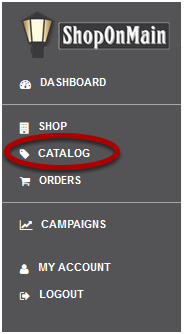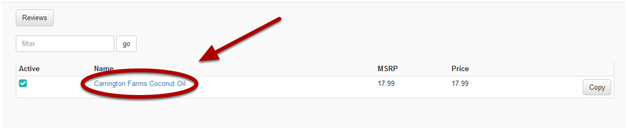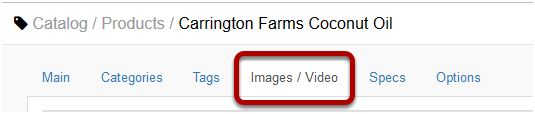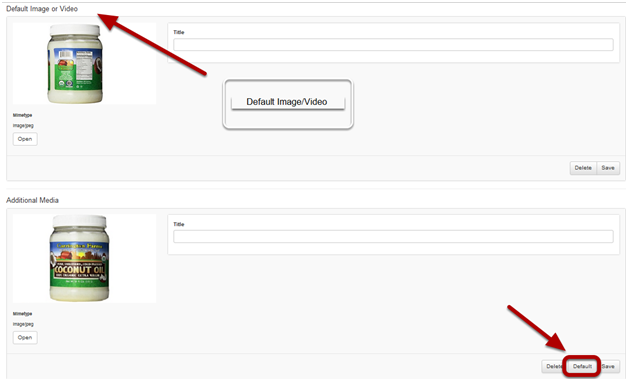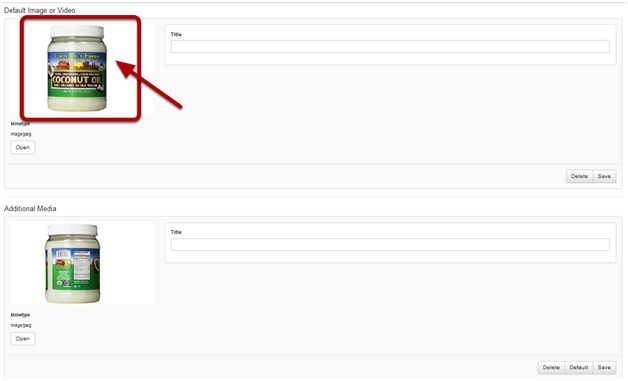I need to change the default image/video for a product
This lesson will give you instructions on how to change the default image for an existing product. The default image is the primary photo or video for the product, the first thing the shoppers will see about it.
Click on Catalog
Catalog is located in the menu on the left hand side of your account.
Select the product you want to edit
Find the item you wish to edit and click on the name of the product.
Click on Images/Video tab
After going into the product page, click on the Images/Video tab where you can edit the photos and videos.
Find the image you want to make default
The current default image/video will be the first photo at the top. Find the image/video you want to change the default to and click on the Default button for that image.
The new default image/video will go to the top
After you’ve selected the new default, your screen will reload and the new default image/video will now be listed at the top. This is now the new image/video that will represent the product and be the first thing shoppers will see about it.