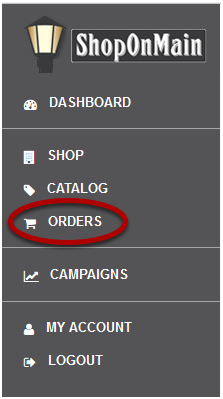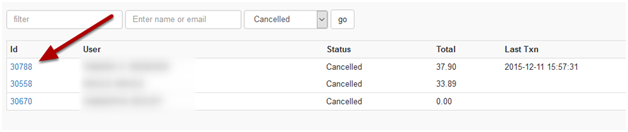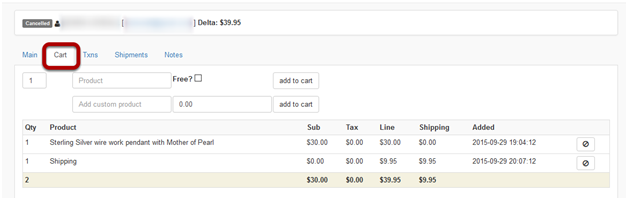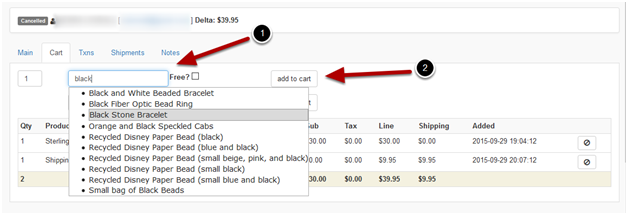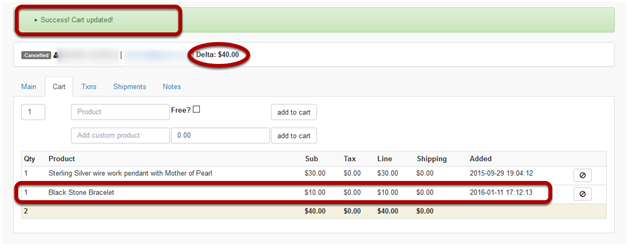I need to add an existing product to an order
An example of when this would be necessary is if a customer contacts you saying they had found another product they wanted after already placing their order and they’ve asked if you could add it to their order for them.
Click on Orders
Orders is located in the menu on the left hand side of your account.
Search for the order you need to edit
If you have the customer’s name or email address, you can type it in there and click Go, or simply search using the order status. Every time you click on Orders, all the Pending orders will pop up as default.
It is important to note here that in this tutorial we will be using an order that is currently in Canceled status, but if you’re adding an item to an existing order, the order will likely be in a Pending status. It can also be on Hold or even In-Process, but once it’s in Shipped status, it’s too late to add to it. In this tutorial, we will be using an order that is currently in Shipped status
Select the order ID
When you’ve found the order you need to edit, click on the order ID number to pull it up.
Click on the Cart Tab
Click on the Cart tab to see and edit the product(s) the customer has purchased.
Add the additional item to the order
In the product field, begin typing in the name of the item you want to add. A drop down list of possibilities from your Shop’s catalog will appear. Keep typing in the name of the item until it appears in the list. Once you see it, click on it and select Add to Cart.
If successful, you will see a message in green at the top of the screen. You will also see the additional item at the bottom of the cart and a change in the Delta. The Delta is an outstanding positive or negative amount in the order. In this example, you’ve added a new item to an order where all the previous items had already been paid for, thus creating an outstanding charge.
So now you need to process payment for the new charge. Click HERE for instructions on how to process a payment in an order.