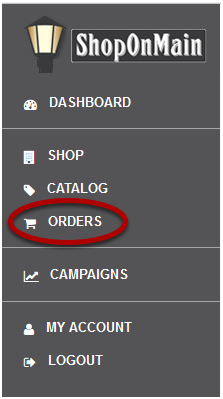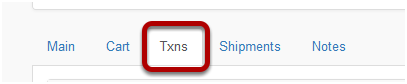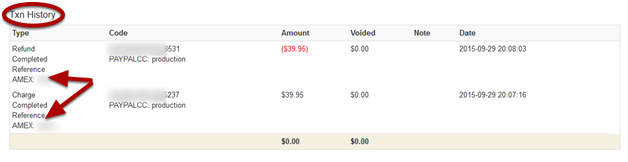I need to find the payment method of an order
For example: a customer might forget how they paid for something and has asked you to look into it for them and refresh their memory.
Click on Orders
Orders is located in the menu on the left hand side of your account.
Search for the order you need to edit
If you have the customer’s name or email address, you can type it in there and click Go, or simply search using the order status. Every time you click on Orders, all the Pending orders will pop up as default.
It is important to note here that in this tutorial we will be using an order that is currently in Cancelled status, but if you’re adding an item to an existing order, the order will likely be in a Pending status. It can also be on Hold or even In-Process, but once it’s in Shipped status, it’s likely too late to add to it.
Select the order ID
Select the ID of the order you need to edit.
Click on Txns (Transactions) Tab
Click on the Txns tab to view the payment details for the order.
Scroll to the very bottom
At the very bottom of the Txns tab is the Txn History. This is where you will find all the charges and any refunds that were processed for the order. Refunds will show in red and within parenthesis to indicate the negative.
The payment method is listed in the Type column just below Reference. You will see the type of card used and the last four digits of the card number.
Note: you will not be able to view the full credit card number and there is no way to bring it back up. You can recharge the card, however, using the Charge Existing Payment Method option. For instructions on how to do this, click HERE.