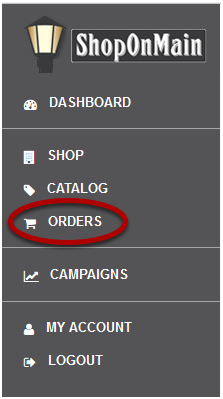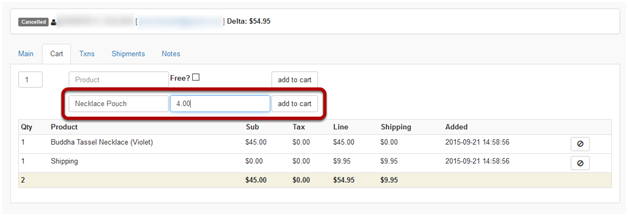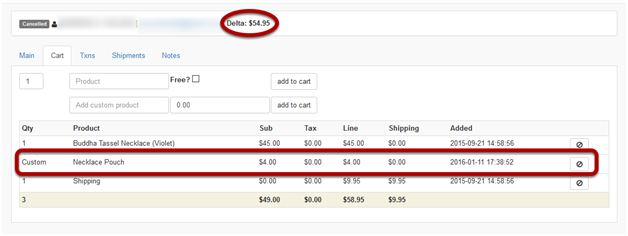I need to add a custom item to an order
An example of when this would be necessary is if a customer contacts you saying looking to buy a product that you happen to have, but is not currently in your ShopOnMain catalog.
Click Orders
Orders is located in the menu on the left hand side of your account.
Search for the order you need to edit
If you have the customer’s name or email address, you can type it in there and click Go, or simply search using the order status. Every time you click on Orders, all the Pending orders will pop up as default.
It is important to note here that in this tutorial we will be using an order that is currently in Canceled status, but if you’re adding an item to an existing order, the order will likely be in a Pending status. It can also be on Hold or even In-Process, but once it’s in Shipped status, it’s likely too late to add to it.
Select the order ID
Select the ID of the order you need to edit.
Click on the Cart Tab
Click on the Cart tab to see and edit the product(s) the customer has purchased.
Add the custom item
Type the name of the custom item in the Add Custom Product field. A custom item would be something you offer, but is not currently included in your ShopOnMain catalog. In the dollar field, enter the amount of this item and then click on Add to Cart.
If successful, you will see a message in green at the top of the screen. You will also see the additional item at the bottom of the cart and a change in the Delta. The Delta is an outstanding positive or negative amount in the order. In this example, you’ve added a new item to an order where all the previous items had already been paid for, thus creating an outstanding charge.
So now you need to process payment for the new charge. Click HERE for instructions on how to process a payment in an order.